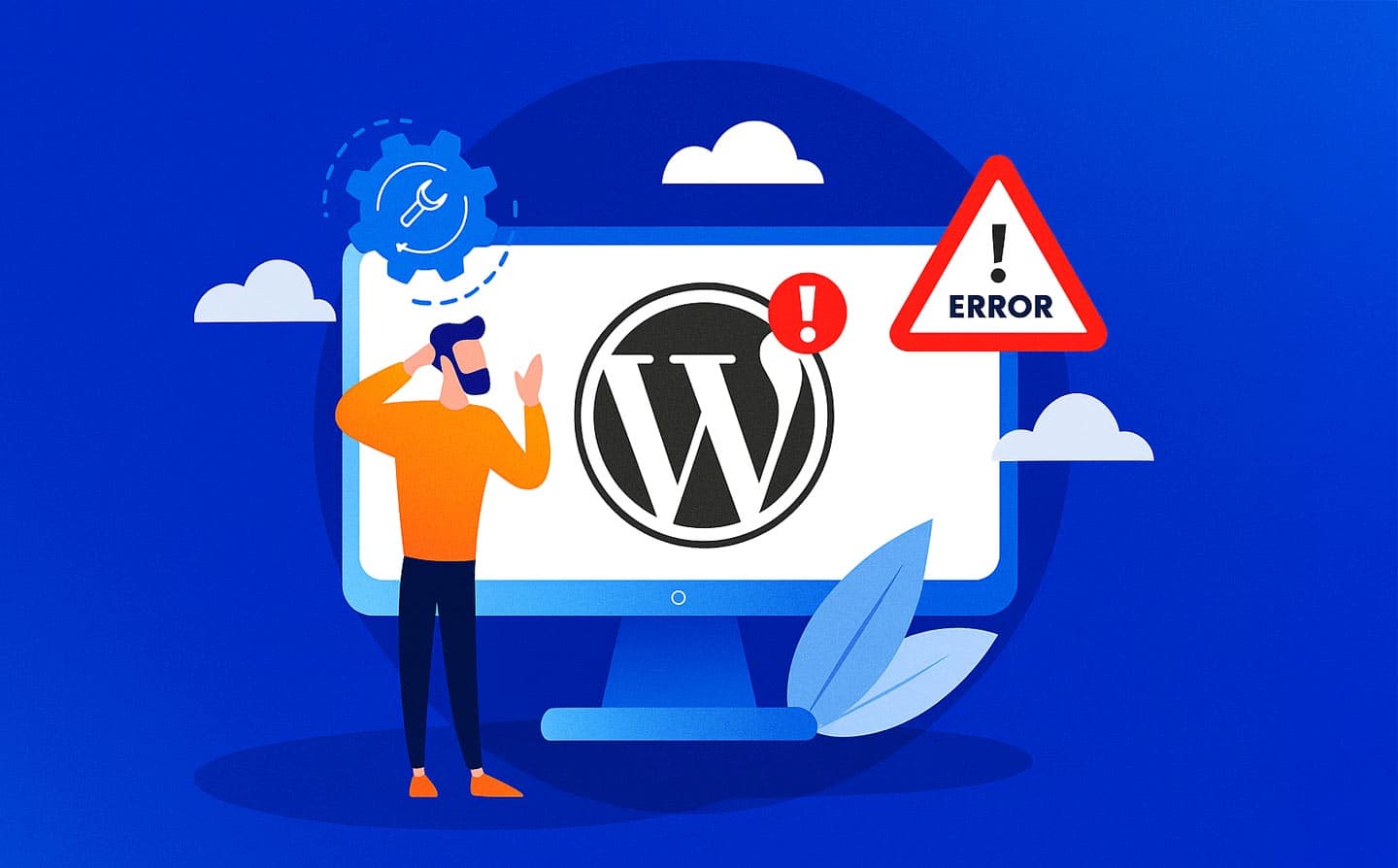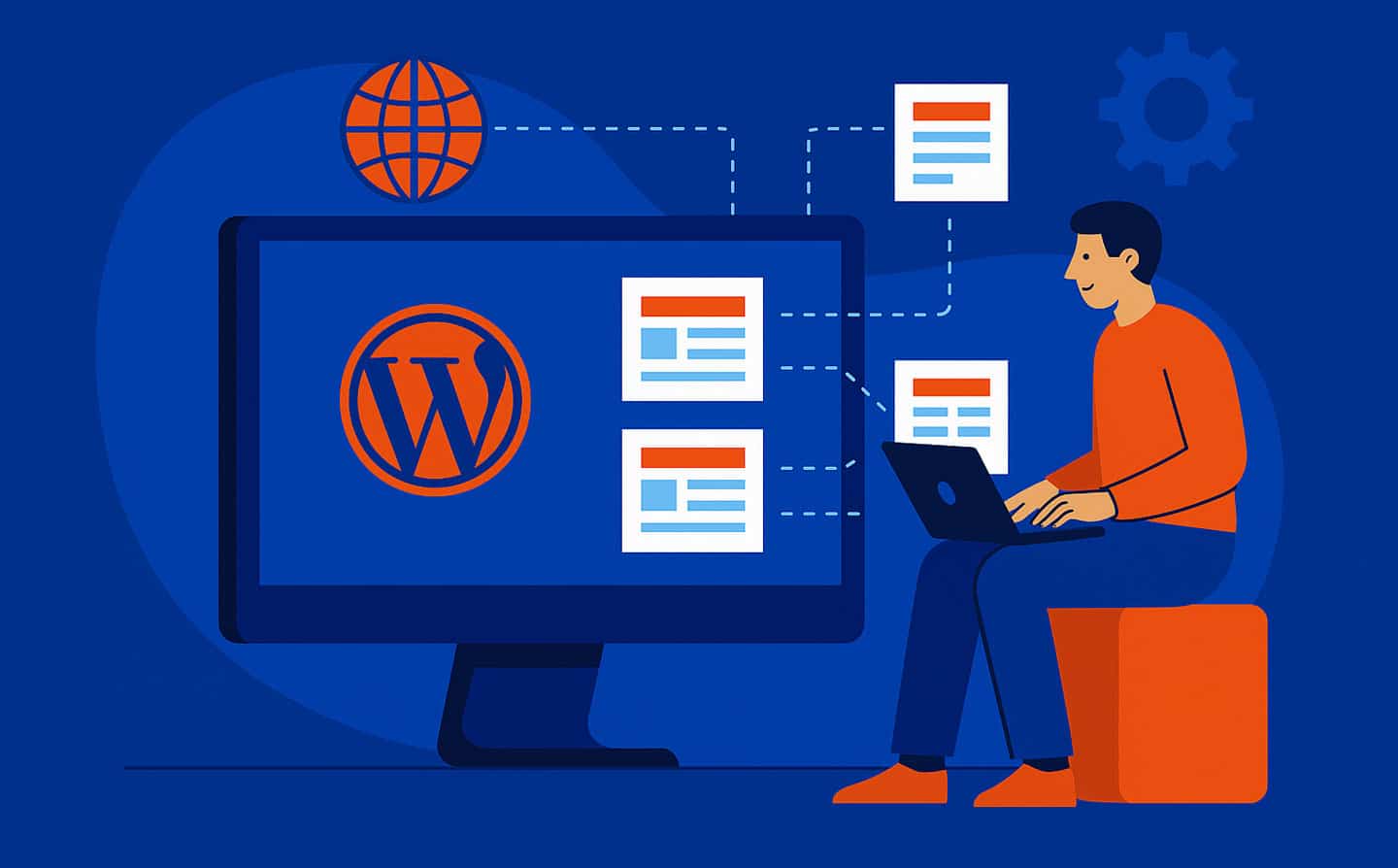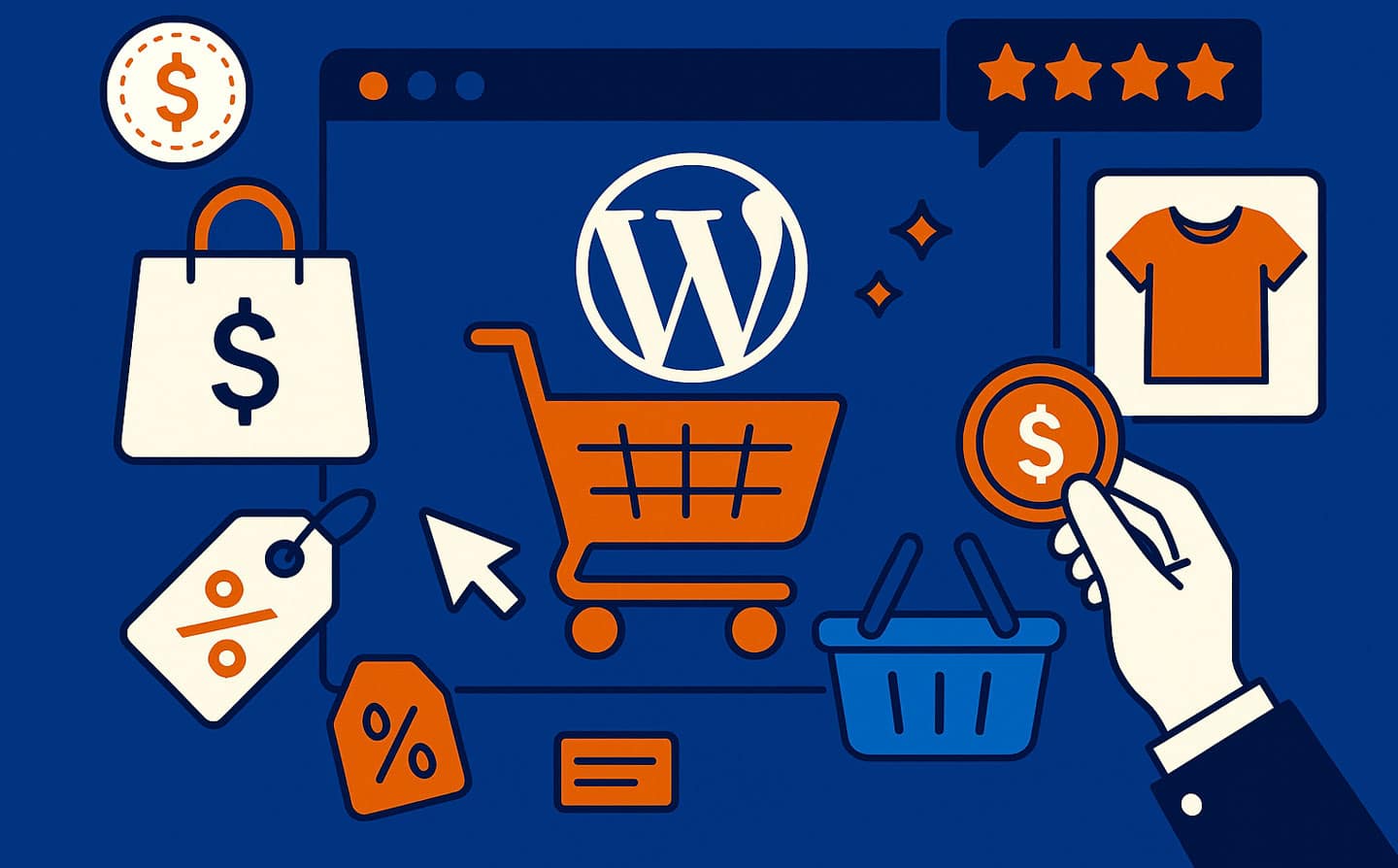WordPress Troubleshooting Guide is your go-to resource for resolving common WordPress issues quickly, ensuring your site stays functional and user-friendly. From broken pages to plugin conflicts, troubleshooting can be daunting without a clear plan, but a systematic approach can save time and frustration. At WP Support Lab, we’ve outlined 7 critical steps to help you troubleshoot WordPress issues fast and keep your site running smoothly.
Why WordPress Troubleshooting Guide Matters
Reports from WP Engine suggest that 70% of WordPress users encounter at least one issue yearly, often due to plugins or themes WP Engine. Following a WordPress troubleshooting guide enhances issue resolution, improves site reliability, and boosts user experience by addressing problems before they escalate and impact your audience. This method ensures your site remains operational, secure, and optimized for both users and search engines.
🚀 Fix issues with confidence.
7 Critical Steps for WordPress Troubleshooting
1. Identify the Issue Clearly
Pinpointing the problem improves issue resolution by narrowing down the root cause, whether it’s a broken page, slow performance, or error messages like 404 or 500. Start by replicating the issue, checking error logs via your hosting dashboard, and noting recent changes like updates or new plugins that might have triggered it. This step in the WordPress troubleshooting guide sets a clear direction for your resolution process.
2. Backup Your Site
Backing up before making changes enhances site reliability by ensuring you can restore your site if troubleshooting goes wrong, preventing data loss. Use plugins like UpdraftPlus or BackupBuddy to create a full backup of your files and database, storing it securely on cloud services like Dropbox or Google Drive UpdraftPlus. This precaution in the WordPress troubleshooting guide protects your site during problem-solving.
3. Deactivate Plugins
Deactivating plugins one-by-one boosts user experience by identifying conflicts that might be causing issues like white screens or broken features. Switch to a default theme like Twenty Twenty-Four, deactivate all plugins via the WordPress dashboard, and reactivate them individually, testing the site after each activation to find the culprit. This method in the WordPress troubleshooting guide isolates plugin-related problems efficiently.
4. Check Theme Compatibility
Ensuring theme compatibility improves site reliability by confirming your theme isn’t the source of errors after updates or plugin integrations. Switch to a default theme temporarily, test if the issue persists, and update or replace your theme if it’s outdated or incompatible with your WordPress version. This step in the WordPress troubleshooting guide resolves theme-related conflicts and stabilizes your site.
5. Debug with WordPress Tools
Debugging tools enhance issue resolution by providing detailed insights into errors, such as PHP issues or deprecated functions causing malfunctions. Enable WP_DEBUG in your wp-config.php file, or use plugins like Query Monitor to identify errors, review logs, and fix code issues with precision Query Monitor. This technique in the WordPress troubleshooting guide uncovers hidden problems for a thorough fix.
6. Test on a Staging Environment
Testing changes on a staging site improves user experience by ensuring fixes don’t disrupt the live site, maintaining a seamless visitor experience. Set up a staging environment via your host (e.g., SiteGround, WP Engine) or plugins like WP Staging, apply fixes there, and push updates to the live site once confirmed stable. This step in the WordPress troubleshooting guide minimizes downtime and ensures quality control.
7. Monitor and Prevent Future Issues
Ongoing monitoring boosts site reliability by catching potential problems early, preventing recurring issues that frustrate users and hurt performance. Use plugins like Jetpack or Wordfence to monitor uptime, security, and performance, and schedule regular maintenance like updates and backups to keep your site in top shape. This final step in the WordPress troubleshooting guide ensures long-term stability and a smooth user experience.
Final Thoughts: Keep Your WordPress Site Running Smoothly
Applying this WordPress troubleshooting guide empowers you to resolve issues quickly, maintain a reliable site, and deliver a seamless experience for your visitors. Effective resolution, enhanced reliability, and improved user satisfaction position your site for success, free from disruptions. At WP Support Lab, we’re here to help you troubleshoot WordPress issues and keep your site performing at its best with expert support.
👉 Ready to fix your site? Let’s troubleshoot now! Let’s troubleshoot now!