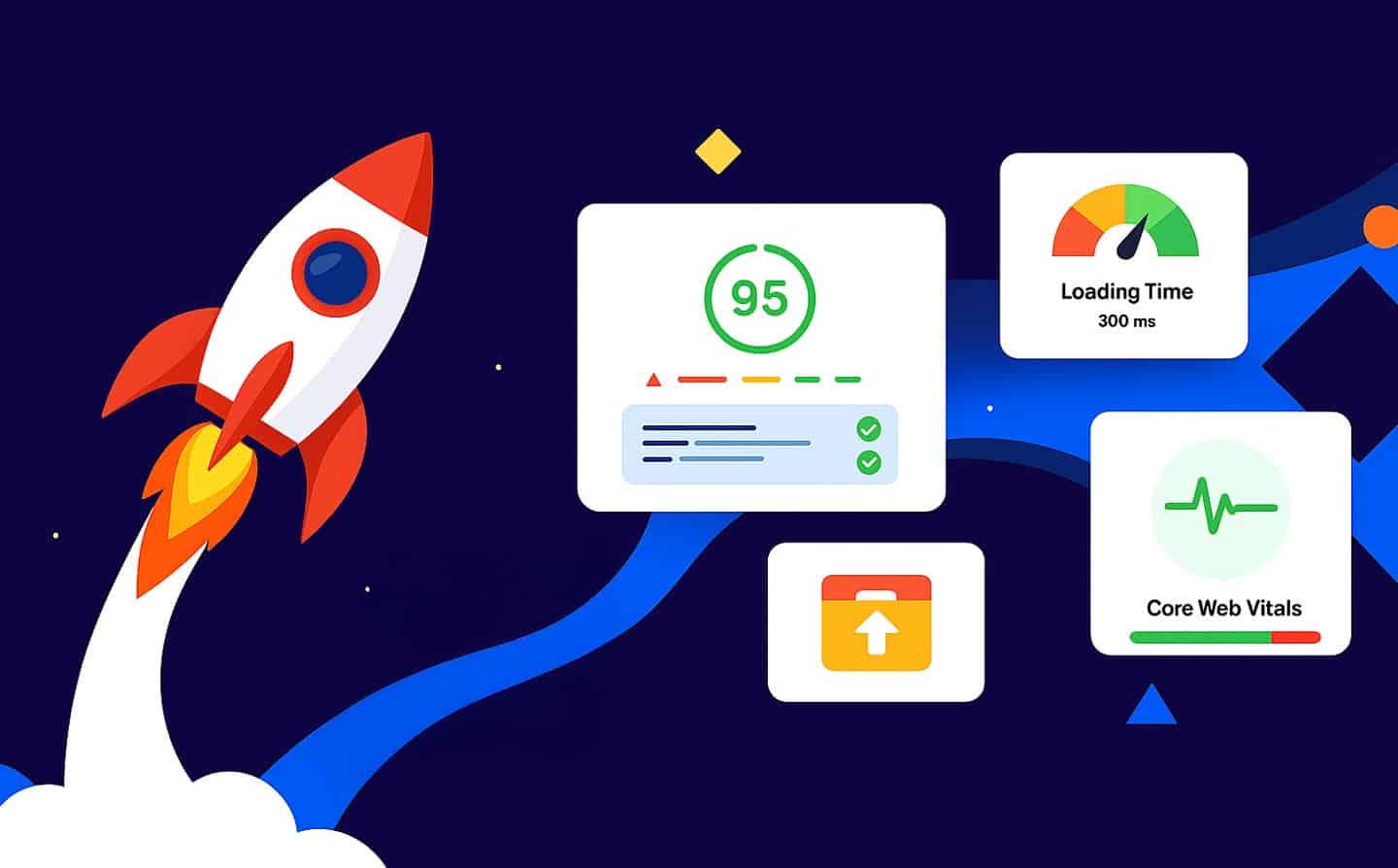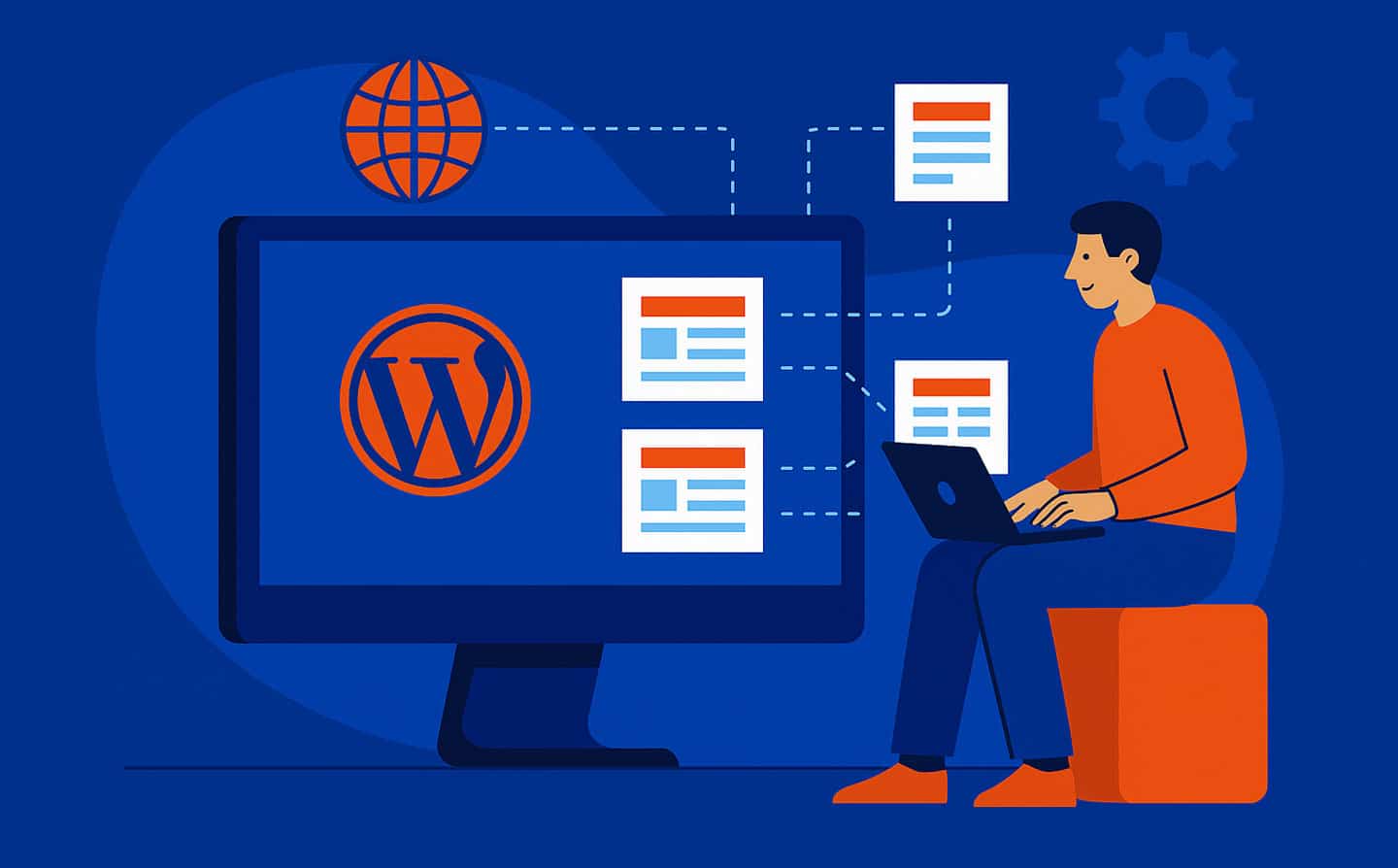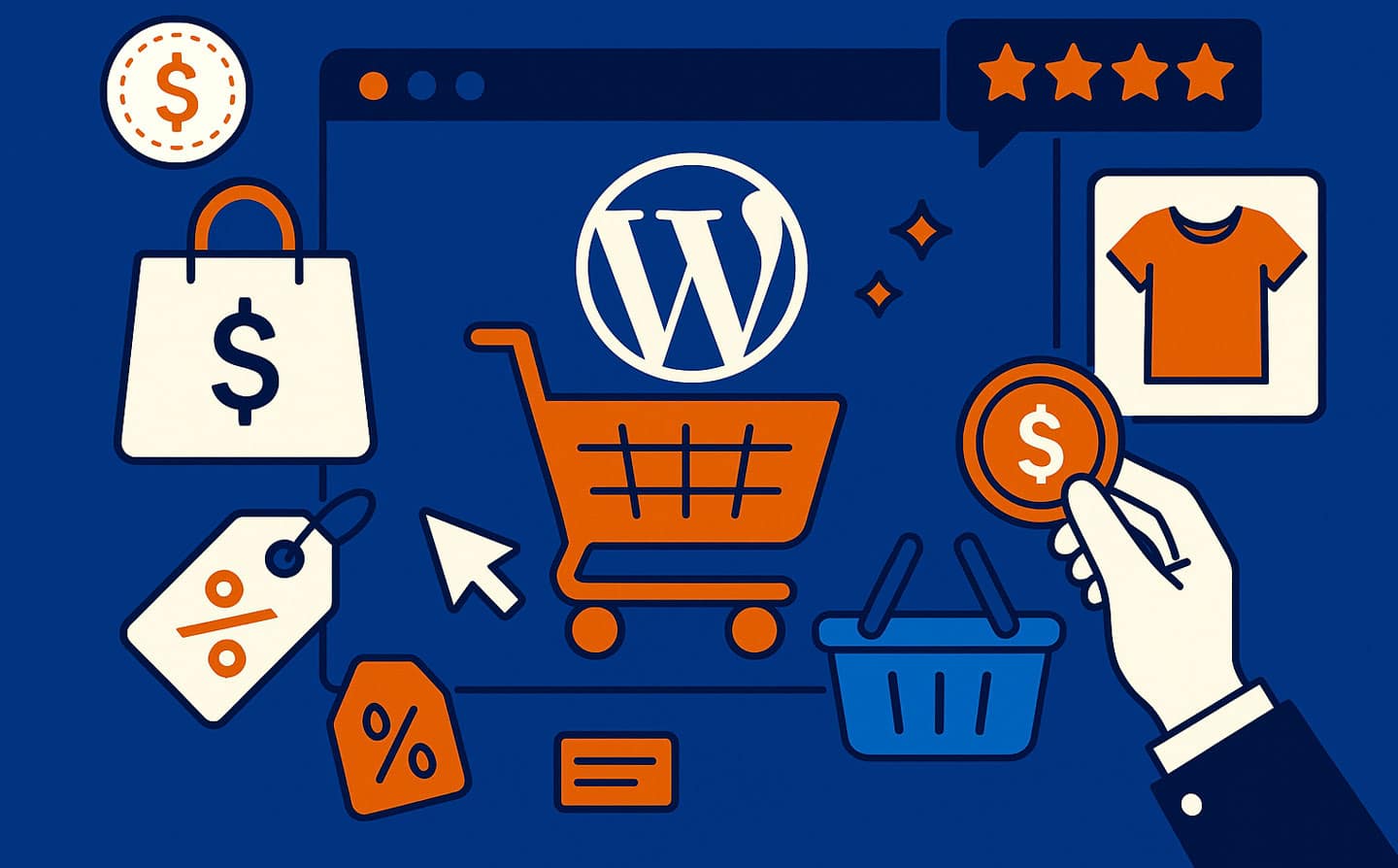Improving WordPress Performance with Caching is essential to deliver a fast and enjoyable experience for your visitors, directly impacting your business success and user retention. Slow-loading sites frustrate users, increase bounce rates, hurt your search engine rankings, and can lead to lost opportunities, making performance optimization a top priority for any site owner. At WP Support Lab, we’ve outlined 5 proven techniques to enhance your WordPress site’s speed using caching effectively, ensuring a seamless experience for your audience.
Why Improving WordPress Performance with Caching Matters
Research from Google indicates that 53% of mobile users abandon sites that take longer than 3 seconds to load, highlighting the critical need for speed in today’s digital landscape Google. Improving WordPress performance with caching boosts page speed, enhances user satisfaction, and improves site efficiency by reducing server load, bandwidth usage, and database queries, which collectively improve overall performance. This approach helps you retain visitors, improve conversions, rank better on search engines like Google, and maintain a competitive edge in a crowded online market.
🚀 Caching speeds up your site.
5 Proven Techniques to Improve WordPress Performance with Caching
1. Install a Caching Plugin
A caching plugin generates static HTML files, improving page speed by serving preloaded content to visitors without repeatedly processing dynamic requests on the server. Use plugins like W3 Total Cache, WP Super Cache, or WP Rocket, which offer easy setup options, browser caching, GZIP compression, and minification features to optimize delivery for all devices WP Rocket. This step in improving WordPress performance with caching provides an immediate boost to your site’s loading times, enhancing the overall user experience.
2. Enable Browser Caching
Browser caching stores site elements like images, CSS, and JavaScript files on users’ devices, enhancing user satisfaction by reducing load times on subsequent visits and minimizing server strain. Configure your caching plugin to set expiration dates for cached files, such as one month for static assets, or use .htaccess rules to leverage browser caching, ensuring a smoother experience for returning visitors across platforms. This technique in improving WordPress performance with caching minimizes unnecessary server requests and speeds up access significantly.
3. Use a Content Delivery Network (CDN)
A CDN distributes your site’s content across global servers, boosting site efficiency by delivering data from the nearest location to the user, reducing latency and improving load times. Integrate a CDN like Cloudflare, KeyCDN, or StackPath with your caching plugin, enabling it to cache static files like images and scripts, which benefits international audiences accessing your site Cloudflare. This method in improving WordPress performance with caching enhances speed, reliability, and scalability for a global user base.
4. Optimize Cache Settings
Fine-tuning cache settings improves page speed by balancing performance and functionality, avoiding issues like outdated content, broken pages, or conflicts with dynamic features like e-commerce carts. Adjust your plugin to enable object caching for database queries, set cache expiration times based on content update frequency (e.g., daily for blogs, hourly for news sites), and exclude sensitive pages like admin dashboards or checkout pages from caching. This tip in improving WordPress performance with caching ensures a tailored, efficient setup that aligns with your site’s unique needs.
5. Clear Cache Regularly
Regular cache clearing maintains site efficiency by preventing stale content from slowing down your site, confusing users with outdated information, or causing display errors after updates. Schedule automatic cache purges with your plugin after major updates like theme changes, plugin installs, or content revisions, and manually clear it during testing, using tools like Pingdom to confirm performance improvements post-clear. This final technique in improving WordPress performance with caching keeps your site fresh, fast, and fully functional at all times.
Final Thoughts: Optimize Your WordPress Performance
Implementing these techniques for improving WordPress performance with caching transforms your site into a faster, more reliable platform that delights users, supports your business goals, and improves your online reputation. Enhanced speed, better satisfaction, and improved efficiency position you ahead of competitors, ensuring visitors stay engaged and search engines reward your site with better rankings. At WP Support Lab, we’re here to help you optimize your WordPress site’s performance and achieve peak results with caching and beyond.
👉 Ready to improve performance? Let’s optimize now! Let’s optimize now!